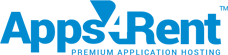Create, manage, and share schedules of individual teams by creating multiple group calendars for each team—Sales, HR, Marketing, Administration, Operations, Accounts, to name a few—in your organization. Track and share project deadlines, meetings, events, conference call schedules, and more at one location.
Here is a sample process to create a shared group calendar for the marketing team using SharePoint. A marketing team calendar can be quickly created in a few steps, as shown:
1) From the Team calendar, in the ribbon, click the ‘Calendar tab’, and then click ‘List Settings’.
2) Under Settings, click on ‘List name, description, and navigation’.
3) Under General Settings, ‘add name and description’.
- Further, in the Group Calendar Options section, check the ‘Yes’ box if you wish to ‘Use this calendar to share member’s schedules’. This will allow you to create events in the calendar with attendees.
5) Finally, click ‘Save’.
Back in my Marketing Team Calendar, the shared group calendar has been activated.
- You will able to add attendees or people or team members whom you want to permit to view this calendar now.
- Go to any day of the week and you will find an option to add or schedule your event which the persons in the group can view.
Quickly sign up for a free SharePoint with Cloudappsportal.com and track and manage your team’s work schedules easily and efficiently.