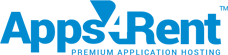With SharePoint, manage and view your calendar the way you find it easy to manage. View it in month, day or week format, or choose any other custom views such as standard view to show more number of events listed in the same screen space, Gantt view if you want to track projects, standard view with expanded recurring events, and data sheet view if you desire to have an excel spreadsheet view. SharePoint’s Calendars are excellent tools which can address simple and complicated requirements with equal efficiency.
SharePoint, by default, presents calendars in a monthly format. However, you can change it in several different ways. The calendar view allows you to display it in weekly or daily or monthly basis. You can set it appropriately by doing the following:
- Go to the Calendar tab in the ribbon at the top. Click on Day, Week, or Month view and the calendar will be updated temporarily. To change it permanently, you will have to create a custom view.
Day View
Week View
Month View
SharePoint Calendar Custom Views
- To create custom view, go to the Calendar tab in the ribbon and click on ‘Create View’. You can also ‘Modify View’.
Standard View
Standard view offers you the flexibility to display multiple number of events in the screen space. It displays events as a sortable list.
Standard View with Expanded Recurring Events
Standard view with expanded recurring events helpss display your list and library items one row after another. You can make use of this view if you want to view each instance of a recurring event.
Datasheet View
Datasheet view gives you an excel spreadsheet view. It makes your editing process simpler. It also helps to filter and sort by default and by clicking on the column headers.
Gantt View
Gantt chart view is the best view if you are using the calendar to manage or track your project progress or status.
Besides the above, SharePoint calendar offers many more features that make it easy for you to manage your events and schedules.